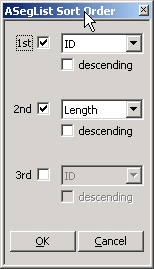Sorting the project
The default sort order for the project elements is set in the Display Layout and Settings dialog. You can sort the project for the current session by clicking on the Detail column headers. When you select another project parent element, the default sort order is used.
Contents
Sorting the Detail columns
You can sort the project by clicking on a column heading in the Detail. You can reverse the order by clicking on the same heading again. This ordering is lost as soon as you select another element in the Overview or close STx.
Setting the default Detail sort options
You can set the default Detail sort options in the display layout and format dialog or in the Detail context menu (Sort...). These sort options are persistent between STx sessions, but can be temporarily overridden by clicking on a Detail column heading.
Sorting the underlying XML elements.
You can also sort the underlying XML elements in the project by right-clicking on an element in the Overview and selecting Sort. The resulting sort order is only displayed in the Detail if no other sort method has been used (see above).
Performance
If your project is unlinked and large, sorting the underlying XML elements by unique attributes will improve performance considerably.