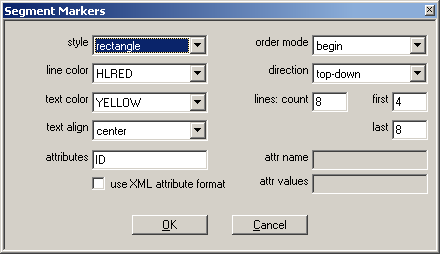Segment Markers Dialog
The Segment Markers Dialog controls the way segments are displayed in a particular graph. You can specify the shape and color, as well as the text alignment. You can also split the graph into lines and specify the lines in which segments should be displayed. You can even filter the visible segments based on an attribute and value combination.
Each profile method has its own segment marker settings.
style
Selects the style of the graphics object used for the marker.
line color
Color used to draw and optional fill the marker object.
text color, text alignment
Color and alignment for text displayed in the marker.
attributes
List of blank separated segment attributes to be displayed in the marker. At least one attribute name must be entered. Attribute names are case sensitive! The attributes are displayed in the same order they are specified.
use XML attribute format
If checked, the attributes are displayed in the format name="value", otherwise only the attribute value is displayed.
order mode
Selects the method with which segment markers should be sorted.
direction
Selects the order in which segment markers are assigned to the segment lines.
lines: count, first, last
Set the number of marker lines in the graph (count) and the first and last line to be used. The field last is only used if order mode is set to begin or ID.
attr name, attr values
The field attr name contains the name of the attribute to be used to assign segments to lines. The field attr values contains the list of values in the marker line order. Both fields are only used for the order mode attribute-value.