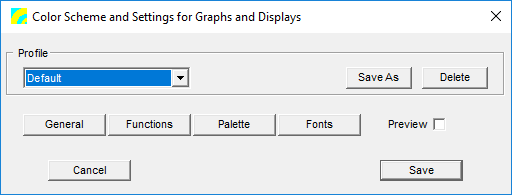Color Schemes
Color schemes are used by applications which utilize graphics (e.g. Waveform & Segmentation Viewer, Spectrogram & Parameters Viewer and Spectrum Viewer). A color scheme is used to set the colors for the screen and the printout as well as to define general graphical properties like fonts, line styles etc.
Contents
Subset selection and Profiles
The controls for the subset selection are displayed at the top of the dialog. A color scheme consists of two color-sets and two palettes which define the colors to be used for the graphics on the screen and for the printout. The color-sets define the frame, grid, label, cursor and vector-function colors, while the palettes are used for the spectrograms. The general settings consist of configuration values which are used on screen and for printing.
Profile, Save, Save As and Delete
All settings are saved in a color scheme profile, which can be selected with the combobox Profile. The buttons on the right of this combobox can be used to save settings and to create or delete a color scheme profile. All color schemes are saved in the Workspace file and are listed in the Application & Setup Tree under Options->Color Schemes.
Preview
You can preview your color settings by checking the Preview checkbox.
General
Set the general colors of a display, e.g. the background of the plot, the color of the cursors etc. Note that you can also enter RGB values in the following format: r:g:b (e.g. 0:128:156).
Functions
You can define the colors and widths of the function lines here. By default, five function line colors are defined. If you need more, press the Add Line button. Note that you can also enter RGB values in the following format: r:g:b (e.g. 0:128:156).
Note that currently the DOT and DASH styles only support a line width of 1. Any thicker lines are SOLID.
Palette
A colour palette is defined by a list of red/green/blue (RGB) values. The maximum number of colours supported is currently 256. In the spectrograms the colors are assigned from top (lowest) to bottom (highest) to the amplitudes. The screen palette and the printer palette must have the same number of entries.
You can import and export colour palettes to and from an XML file. The default colour palettes can be found in the folder profiles.
Fonts
The fonts used by this color scheme for screen and the printer can be set here.
Importing and exporting color schemes
You can import and export STx color schemes by right-clicking on the color scheme in the Application & Setup Tree tree and selecting Import or Export. Color schemes are stored on disk in a specially formatted XML file.