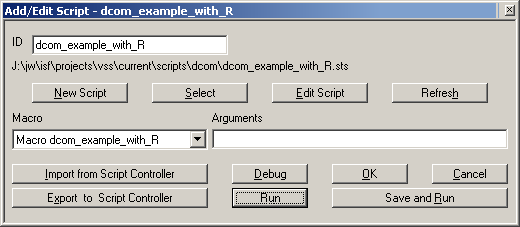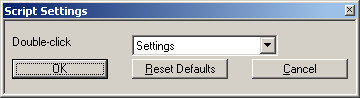Scripts
From STX Wiki
Jump to navigationJump to search
| The STx Workspace: The Application & Setup Tree |
|---|
The Scripts entry in the Application & Setup Tree is useful for those users who utilize the STx macro language. Here you can keep a list of your frequently used scripts.
Each Script entry has it's own list of arguments.
Add or Edit Script
- New Script
- Create a new script on disk.
- Select
- Select a script file from disk.
- Edit Script
- Open the script for editing with the associated application for *.sts or *.stx files. If no association exists, the default system text editor is used.
- Macro
- Select the macro to call from those defined in the script file.
- Arguments
- The arguments to pass to the macro on execution.
- Import from Script Controller
- Import the settings from the Script Controller.
- Export to Script Controller
- Export the settings for this script to the Script Controller.
- Debug
- Execute the script in debug mode.
- Run
- Execute the script.
For more information about script programming, see the STx Script Programmer Guide.
Setup dialog
The general Script Settings dialog, accessed via the 'Scripts' entry in the Application & Setup Tree lets you specify what action should taken when a script entry is double-clicked.
- Double-click
- Choose what action should be carried out on a script, when it is double-clicked.
- Reset Defaults
- Return the Scripts leaf of the Application & Setup Tree to it's default state (i.e. when it was STx was first installed).
- OK / Cancel
- Save (OK) or cancel any changes. Note that if you have chosen Reset Defaults, you cannot cancel.
Context Menu
- Run
- Run the selected script.
- Copy
- Copy the selected script entry (Note that the script itself is not copied).
- Rename
- Rename the script entry.
- Delete
- Delete the script entry.
- Edit
- Edit the script in the associated editor.
- Add
- Add a new script entry.
- Test
- Test the script.
- Settings
- Open the script entry settings dialog.
- Debug
- Run the script in the debugger.