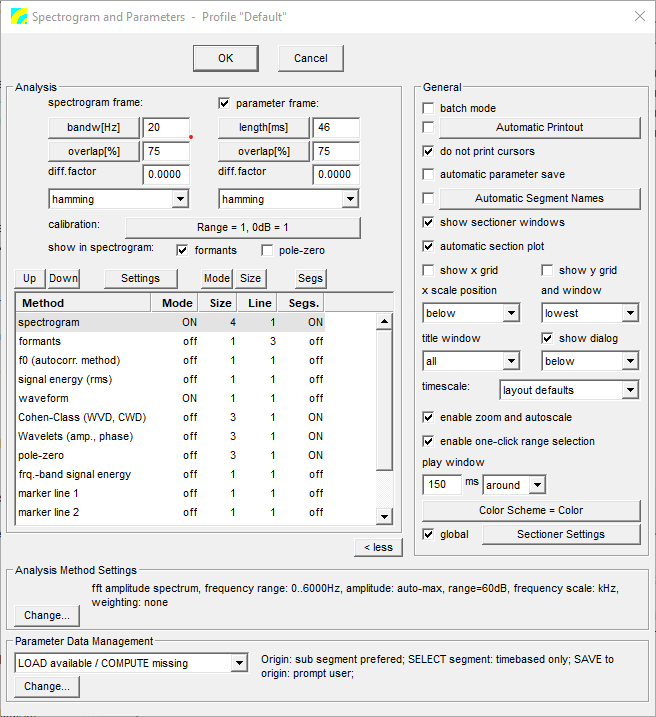Settings Dialog
Settings Dialog (Spectrogram & Parameters Viewer)
This is the setup and start dialog for the Spectrogram & Parameters Viewer viewer. This application shows a selected set of transformations and parameters of the source signals. It also implements a spectrum sectioner and some segmentation tools.
At the top of the dialog window the control buttons and the controls for the source signal selection are located. Below the source signal controls the controls for the application settings are displayed in two groups. On the left side are the settings for the three plot regions zoom, segment lines and overview and on the right side are the general settings and some buttons for sub-dialogs.
Control Buttons
Start
Save settings into the profile displayed in the dialog caption, close the dialog and start the application. This button is only displayed if one or more signals are selected in the Overview or Detail window of the Workspace. If multiple signals are selected, for each signal a separate application is started.
OK
Save settings into the profile displayed in the dialog caption and close the dialog, but do not start the application.
Cancel
Close the dialog without saving the changes.
Note: The Start button is only displayed if a valid object is selected in the Workspace (e.g. a segment or sound file).====Source Signal====
Set:
Shows the XML-reference (IRef) of the audio-set containing the source signal
Seg:
Contains the ID of the selected segment or the address (task-expression) of the source signal. This field can be edited.
Chn.
Source signal channel (All, 1, 2, ...). The contents of the combobox depend on the number of channels of the audio-set.
Note: If multiple source signals are selected, only the number of selected signals (on the left side) and the Chn.-selection is displayed, the Set- and Seg-controls are hidden.