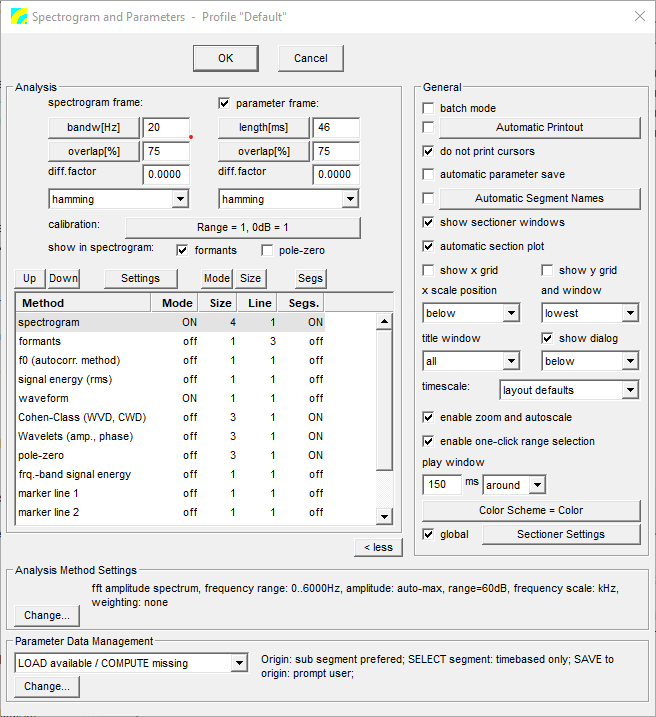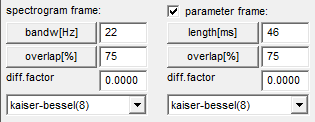Settings Dialog
This is the setup and start dialog for the Spectrogram & Parameters Viewer viewer. This application shows a selected set of transformations and parameters of the source signals. It also implements a spectrum sectioner and some segmentation tools.
Contents
Dialog Layout
At the top of the dialog window the control buttons and the controls for the source signal selection are located. Below the source signal controls the controls for the application settings are displayed in two groups. On the left side are the settings for the three plot regions zoom, segment lines and overview and on the right side are the general settings and some buttons for sub-dialogs.
Control Buttons
Start
Save settings into the profile displayed in the dialog caption, close the dialog and start the application. This button is only displayed if one or more signals are selected in the Overview or Detail window of the Workspace. If multiple signals are selected, for each signal a separate application is started.
OK
Save settings into the profile displayed in the dialog caption and close the dialog, but do not start the application.
Cancel
Close the dialog without saving the changes.
Note: The Start button is only displayed if a valid object is selected in the Workspace (e.g. a segment or sound file).====Source Signal====
Source Signal
Set:
Shows the XML-reference (IRef) of the audio-set containing the source signal
Seg:
Contains the ID of the selected segment or the address (task-expression) of the source signal. This field can be edited.
Chn.
Source signal channel (All, 1, 2, ...). The contents of the combobox depend on the number of channels of the audio-set.
Note: If multiple source signals are selected, only the number of selected signals (on the left side) and the Chn.-selection is displayed, the Set- and Seg-controls are hidden.
Analysis
The following Spectrogram & Parameters Viewer settings are specific to the signal analysis.
spectrogram frame
This group of controls below this text is used to define the frame parameters for the spectrogram analysis.
bandwidth/length
This button selects the unit of the frame length. To change the unit, press the button. The available settings are length[smpl] (framelength in samples), length[ms] (framelength in milliseconds) and bandw[Hz] (bandwidth in Hertz). The edit field on the right side contains the value of the framelength which must be greater than zero.
overlap/shift
This button selects the type and unit of the frame shift or overlap. Press the button to change it. The available settings are shift[smpl] (shift in sampled), shift[ms] (shift in milliseconds) and overlap[%] (overlap in percent of the framelength). The edit field on the right side contains the shift/overlap value. Shift values must be greater than zero and lower or equal to the framelength and the overlap value must be in the range 0 to 99 percent.
diff. factor
Differentiation factor. If greater than zero (and lower or equal 1) differentiation is applied to the signal before analysis.
kaiser-bessel(8)
This button selects the windowing function which should be applied to the signal. Press the button to change the window function type. The available windows are rectangle, Hanning, Hamming, Blackman-Harris, Kaiser-Bessel (with to different factors) and Bartlett.
parameter frame
If checked, separate frame settings for the parameter analysis methods can be defined. Otherwise the same settings as for the spectrogram frame are used. See spectrogram frame (above) for the meaning of frame settings.
waveform range / 0db
Waveform amplitude value for full attenuation (range) and zero dB (0dB=). Both values must be greater than zero.
Miscellaneous
If you click the 'Segs' button, it will bring up the Segment Markers Dialog, where you can modify the look of segments in the graphs.